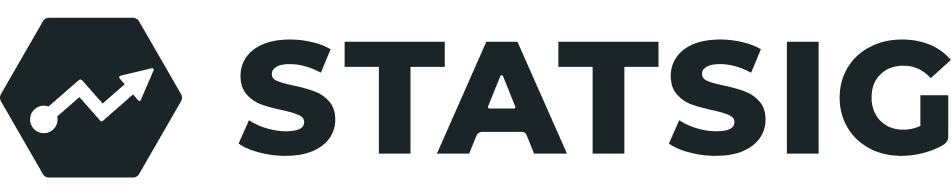Getting Started
Follow these simple steps to get started with Web Analytics.1
Install Statsig script on your website
YOUR_CLIENT_KEY from Project Settings -> Keys & Environments. Reveal the Client API Key, copy, and paste it over the [YOUR-API-KEY] in the snippet above2
Release your changes
Once your changes are live, you’ll start to see the events flowing in your metrics page: https://console.statsig.com/metrics/events
Event Capture
Out of the box, autocapture includes:- Click events with click target info, current page url
auto_capture::click - Page View Events with page url and query string values
auto_capture::page_view - Form Submission Events
auto_capture::form_submit - Page Performance data
auto_capture::performance
Exploring using Metrics Explorer
In Metrics Explorer, you can dig deeper and explore your events by using complex filters and dimensions. You can then explore your analysis to your dashboard. More information on using Metrics Explorer like Funnels and Retention is here.Advanced Setup
If you need to add additional configurations, metadata about the user, or want to access the fullStatsigClient to check feature gates and experiments or log events, you can used the advanced setup. The script tag above will automatically initialize the SDK, but if you remove your SDK key you can manually configure your integration.